
Scan the appropriate QR code below to be linked directly to the Compass App and download the free app. Create a user name and password to sign in.

Warning: Disconnect the power to the heat pump before plugging or unplugging the antenna.
Doing so while powered up may cause the control board to sustain electrical damage.
***Always check the Wi-Fi signal at the location of the antenna***
A weak Wi-Fi signal may cause connection issues. A Wi-Fi amplifier may be required in low signal areas. Please make sure the home’s router has 2.4Ghz networks enabled.
Connecting the heat pump to your Wi-fi:
This part of the process can be completed by the technician or the homeowner on any Apple or Andr oid device. The homeowner does not need to be present. You will need the password for the home’s 2.4Ghz Wi-Fi network to complete this step.
Step 1: Open the Compass App and find the menu item that says “Connect pool heat pump” and press. Directions will be provided in the App or continue to follow these directions.
Step 2: On the Wi-Fi ready control board (BG7841-1), enter the sub-menu by pressing and holding the UP arrow and the Down arrow simultaneously for approximately 6 seconds until you enter the sub-menu and see “Remote T-Stat Disabled”.
Press the Mode button to scroll through the menu list until you see “Connect”. Enable the “Connect” by pressing the UP Arrow. This will create a local network.
Step 3: On your phone or tablet, ente r the Settings Menu to access the Wi-Fi settings. Search for th e network named IPM*** and join this network.
Step 4: Return to the Menu of Compass Application on your device, and press next. You will be asked to choose your preferred 2.4Ghz Wi-Fi network and then enter the password.
**Tip: Press the Mode button one more time to see the Device ID and Code. Write these down and save for the next step.
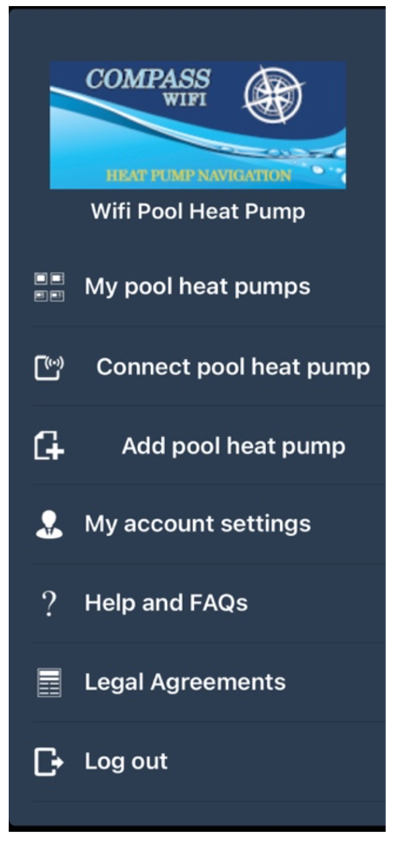
Final Step:
Adding your heat Pump to your App:
This step will need to be completed on the device that has control over the function of the App. This will likely be the homeowner’s phone. They will need the Device ID and Code from the heat pump control board that was recorded in the Connect instructions.
1. Open the Compass APP and sign in.
2. Find the menu item that says “Add pool heat pump” and open.
3. Fill in the fields using the Device ID/Code saved above. Type in the description and zip code then select “Add”.
4. Return to the Main Menu in the App and go to “My Heat Pumps”. Click on your heater – refresh if needed.
Congratulations on successfully setting up your Compass Wi-fi Navigation! Technical Support: (800)365-5525

Hydro Royal offers the best pool heat pumps in the industry, performing with exceptional efficiency, reliability and power.

The Most Efficient Way To Heat Your Pool
Environmentally friendly and provides lower operating costs.
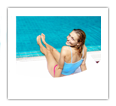 Quality Products
Quality Products
Designed for excellence in performance, silence and endurance. Guaranteed to provide dependable, lasting quality you can count on.
|
Subscribe to our Newsletter!
|

Warranties that are water tight. We’re so confident in our products that we offer remarkable warranty programs, designed to keep you comfortable in and out of the pool.

Get the most out of your pool and enjoy your pool all year. Your family can exercise, relax, swim and entertain in warm water even on cooler days.

Hydro Royal has revolutionized pool heat pump technology. Our titanium tubing in our heat exchanger is rifled, adding even greater efficiency in the heat exchange process.